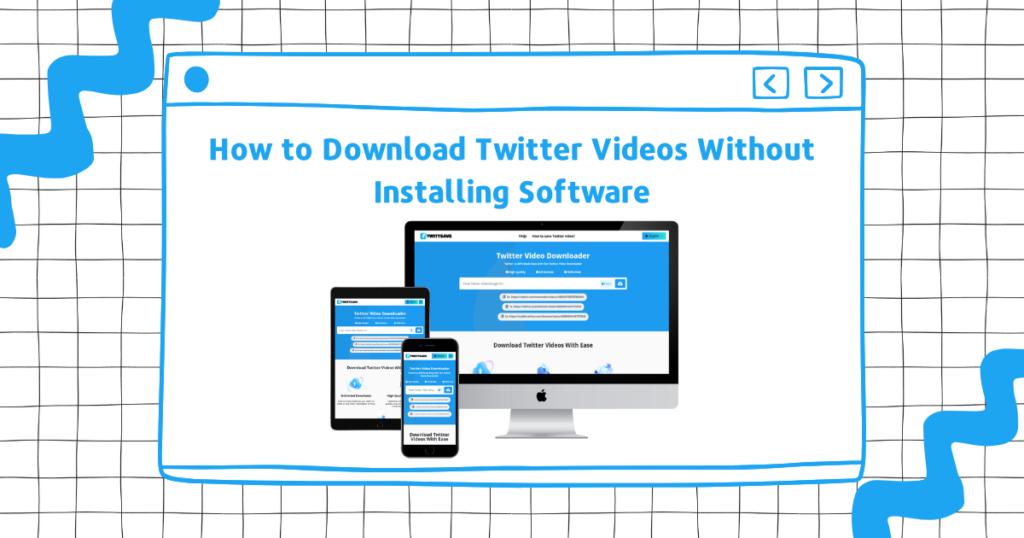How to Download Twitter Videos Without Installing Software
Twitter is a treasure trove of engaging content, from viral videos to informative clips. But what if you want to save a Twitter video to watch later or share offline? While Twitter doesn’t offer a built-in download option, there are easy ways to download Twitter videos without installing any software. In this guide, we’ll walk you through the process step by step.
Why Download Twitter Videos?
Before diving into the how-to, let’s explore why you might want to download Twitter videos:
- Offline Viewing: Save videos to watch later without needing an internet connection.
- Content Preservation: Keep important or inspiring videos before they’re deleted or removed.
- Sharing: Share videos on other platforms or with friends who aren’t on Twitter.
- Editing: Use downloaded videos for personal projects, memes, or compilations.
The best part? You don’t need to install any software or apps to do this. Here’s how.
Method 1: Use Online Twitter Video Downloaders
Online video downloaders are the easiest and most popular way to download Twitter videos without installing software. These tools are web-based, meaning you can use them directly in your browser. Here’s how:
Step-by-Step Instructions
- Find the Twitter Video: Open Twitter and locate the video you want to download. Click on the video to open it in full view.
- Copy the Video Link: Click the share icon (the upward arrow or three dots) and select “Copy Link” to copy the tweet’s URL.
- Visit an Online Video Downloader: Open a new tab and go to a reliable online Twitter video downloader. Some popular options include:
- SaveTwitter
- Twittsave
- Twitter Video Downloader
- Paste the Link: Paste the copied Twitter video link into the downloader’s input box.
- Download the Video: Click the “Download” button. The tool will process the video and provide download options (usually in MP4 format). Choose your preferred quality and save the video to your device.
Method 2: Use Twitter’s Mobile Website (No App Required)
If you’re on a mobile device and don’t want to install any apps or extensions, you can use Twitter’s mobile website to download videos.
Step-by-Step Instructions
- Open Twitter in Your Browser: Use your mobile browser (Chrome, Safari, etc.) to visit Twitter’s website (twitter.com).
- Find the Video: Locate the video you want to download and tap on it to open it in full view.
- Copy the Video Link: Tap the share icon and select “Copy Link” to copy the tweet’s URL.
- Use an Online Downloader: Open a new tab and visit an online Twitter video downloader (like Twitsave or SaveTwitter). Paste the link and download the video as described in Method 1.
Tips for Downloading Twitter Videos
- Respect Copyright: Only download videos for personal use or with the creator’s permission. Avoid redistributing content without proper credit.
- Check Video Quality: Some downloaders offer multiple quality options. Choose the highest available for the best viewing experience.
- Avoid Suspicious Sites: Stick to reputable online downloaders to protect your device from malware.
Conclusion
Downloading Twitter videos without installing software is quick, easy, and hassle-free. Whether you use an online downloader, a browser extension, or Twitter’s mobile website, you can save your favorite videos in just a few clicks. Remember to use these methods responsibly and respect content creators’ rights.
Next time you come across a must-save Twitter video, you’ll know exactly what to do—no software required! Happy downloading!